I just bought an aluminum macbook5,1 and successfully installed kubuntu 8.10 intrepid ibex onto it.
Mostly, I used this wiki page: https://help.ubuntu.com/community/MacBook Aluminum
and this forum thread: http://ubuntuforums.org/showthread.php?t=947947
UPDATE 2009-01-08: I’ve got the macbook back, now with it’s 3rd logic board and 2nd magsafe board. The tech said he thinks there was a ‘bad batch’ of logic boards in the late summer and fall that were ‘thinner’ than usual. One guy got 4 boards replaced before he got one that worked. How about some Quality Control, Apple?!
UPDATE 2009-01-07: The honeymoon is over. My MacBook has been in the Apple Hospital for the better part of 3 weeks. First, the lcd screen dissolved to white for no apparent reason and would not display anything but white although I could hear things booting up in the background. After a couple of attempts at fixing it by resetting the NVRAM and SMC it wouldn’t boot up at all. I took it in and they replaced the Logic Board. Then they tried to blame it on rEFIt, something about how it was a software package that overwrote the EFI and therefore invalidated the warranty and it would cost $1000 to replace the board blah blah. I think the manager knew he was full of it and ended up replacing it for free (rEFIt apparently does not invalidate the warranty but you might want to remove it anyway — I’d rather not have to hire a lawyer to prove it). Then, less than a week later, the battery slowly stopped charging. I thought it was the power adapter because the display model adapter at the Apple store worked (green light came on) so I got a replacement but it didn’t work. I had to take it back in and they still have it. Now they’re replacing the magsafe board.
First in OSX I partitioned the harddrive using bootcamp into a 50Gb OSX partition and the rest for ‘windows’.
Next, I installed refit v0.12 (http://refit.sourceforge.net/) in OSX. [I later edited refit.conf to boot linux first by uncomment the legacyboot line.]
Then I burned an ISO of the kubuntu 8.10 livecd and restarted the computer, holding ‘c’ at the white screen
Then I installed kubuntu. At the partition step, I went to the ‘manual’ screen and deleted the FAT32 partition created by bootcamp and instead made a 103Gb ext3 partition (mounted to /) and a ~4Gb swap partition. At the confirmation screen, I clicked the ‘Advanced’ button and unchecked the box for where to install grub because I wasn’t sure what to put there. [Probably the answer was (hd0,2)].
After installation, I went to konsole and ran grub manually. This step could also be done by booting into the livecd, and may in fact require first syncing the partition tables using the refit Partitioning Tool.
find /boot/grub/stage1
I got (hd0,2), then typed
setup (hd0,2)
exit
After this, I shut down the computer and turned it back on. [rebooting from kubuntu doesn’t seem to go well, it either goes to a black screen or starts making this hideous beeping sound].
At the refit menu, I made sure the partition tables were synced using the Partitioning Tool.
After selecting the linux option from the refit menu it went to a white screen with Tux and sat there… and sat there. So I hard-rebooted and tried it again with the same result. Then I went investigating and found that no menu.lst had been installed in /boot/grub/ so I made my own. I probably should not have done this. I probably should have kept cycling the power until it worked, that seems to be what other people did. But anyway it worked eventually and here is my /boot/grub/menu.lst:
timeout 3
# By default, boot the first entry.
default 0
# For booting GNU/Linux
title GNU/Linux
root (hd0,2)
kernel /vmlinuz root=/dev/sda3
initrd /initrd.img
After that, once I was able to boot reliably into Kubuntu, I started messing with the accessories. In particular, the trackpad is terrible to start off and manageable after a few tweaks. After performing the following actions I can scroll with two fingers and right-click with a two-finger click, but the movement can still be a bit jerky. The main problem is that there is no dedicated button, it has been integrated into the trackpad, so I cannot simultaneously click something with the thumb and move it with a finger. Instead, I have to click and drag with the same finger, which is pretty annoying for dragging files or resizing windows or selecting text. It also means I can’t rest my thumb on the trackpad at all, which goes all the way to the bottom of the laptop, so it just has to hover there. If it touches the trackpad then the pointer won’t move. I tried setting up the palm detection options in the file below but that turned into a disaster so I gave up. It also means I can’t have my pointer finger on the trackpad when I click, so there’s a constant rocking back and forth between finger and thumb which is annoying.
So first I added the PPA repository to /etc/apt/sources.list
then installed some apple-specific modules:
Only the first two are listed in the wiki page but I think I needed the third as well, which also provides access to the hardware function keys, few of which seem to work so far (F7-9 are back/play/forward; F10 mutes; the rest don’t work). This might also be a good place to mention that if you install bcm5974-dkms the function keys stop working as normal and to access them you have to hit fn+F-key, e.g. to go to application quick-launcher you would have to hit alt+fn+F2 instead of just alt+F1, although I ended up changing this key-combination to command+escape in KDE system settings anyway. I also figured out that you can do a real delete by using fn+delete.
Anyway, once those are installed I edited /etc/modules to include ‘applesmc’ on a new line.
Then I started working with the synaptics touchpad options.
I added the following line which seems to be important though I’m not well enough informed to know why.
As I mentioned before, other edits I made changed the behaviour of the touchpad unpredictably. Some reminders: to scroll horizontally or vertically just drag two fingers either direction. To right-click, click with two fingers on the touchpad. To paste from the clipboard (middle-click) click with three fingers on the touchpad.
For the video driver, the program that popped up on booting Kubuntu refused to install the nvidia driver so I did it manually:
Sound: I added the following line to my /etc/modprobe.d/options file but I still have no sound through the speakers (only headphone jack).
Wireless works.
update: to change the brightness, and have it go back to that brightness on re-suspend:
sudo modprobe mbp-nvidia-bl-dkms
then the brightness can be changed by:
Tags: apple · linux · open accessNo Comments


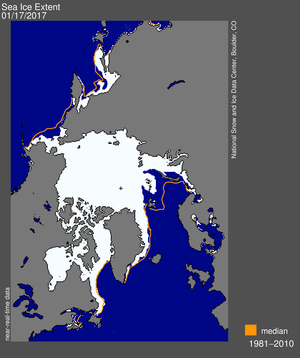
0 responses so far ↓
There are no comments yet...add one by filling out the form below.